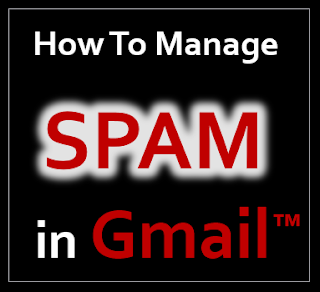Explaindio Video Creator (EVC 3.0 PRO) the latest version will be released on October 4, 2016. It’s been in beta for the good part of 2016 and I’ve been fortunate to be an active beta-tester.
Explaindio Video Creator (EVC 3.0 PRO) the latest version will be released on October 4, 2016. It’s been in beta for the good part of 2016 and I’ve been fortunate to be an active beta-tester.The new 3.0 version of this versatile video creator comes packed with a load of new features that I will highlight in this review. A ton of text and object animation options have been added to Explaindio giving you the flexibility to create professional-looking videos for your clients or your own business.
There are many video creators in the market, but Explaindio not only comes with a load of animation features, it also comes at an affordable price. Similar software in the market can be quite pricey, so it’s great to see a powerful video creation software that you can afford. Talking about the price, I thought it would be a good place to start off this review. So let’s dive right in:
How much will Explaindio 3.0 cost?
Currently, Explaindio 2.0 PRO costs $57 per year. When you maintain an active subscription of EVC 2.0, you will get Explaindio 3.0 FREE. However, at launch the price of EVC 3.0 (commercial version) will be going up to $67 per year (for the first week of launch) and thereafter, the price will be set at $77 per year. Therefore, if you get EVC 2.0 before launch, you can get it at the lower price of $57 per year.
Also, right off the bat, I’d like to inform you that there will be OTOs (One-Time Offers) on the Explaindio sales page during the buying process. The OTOs will include: (1) Monthly Template Club; (2) 3D FBX to ZF3D Converter; (3) 200+ 3D Intros/Outros; (4) 700 Transitions. The OTOs are all relevant offers, but you don’t have to buy the OTOs, unless you find them useful for your business.
If you’ve not yet purchased Explaindio, you can try it risk-free and take it on a 30-Day Test Drive. If you like it and find it useful, you can maintain your membership and will be charged $57 per year. If not, you can avail of the 30-day money-back guarantee. Also, like I mentioned earlier, you will get it at a lower price before launch. If you’re not satisfied, you can freely cancel your subscription before your trial period ends and request a refund.
What is the difference between EVC 2.0 and EVC 3.0?
Before I get into the comparison part of the two versions, if you watched my earlier Explaindio 2.0 Review and have personally used this video creator, you already know that it came with a lot of new features when compared to EVC 1.x. It was a whole new architecture with new features like Animation Points, Sketch-to-Video, Dynamic Zoom and Rotation of Elements, Solid Line Text Sketching and more.
Well, when you enter into the new world of Explaindio 3.0, you will be amazed by the new user-interface, functionality, and loads of new features. First of all, it has a whole new timeline that allows you to create simultaneous animations. It also allows you flexibility to control timing, speed and duration of the animation directly in the timeline. Like I mentioned earlier, EVC 3.0 comes with features galore, I'll list down below, some of the Key Features and then discuss them in more detail, in the following section:
- Morph Animation
- Preset Text Animations
- Preset Object Animations
- Simultaneous Animations
- Animated Sketch Hands
- 3D Animation Functionality
- API Integration (Youzign & Pixabay)
The new Explaindio Video Creator also includes: UNDO and REDO buttons; and ability to Left and Right align text (in the text box). Imported and embedded MP4 videos no longer need to be converted to 24 fps. This will save a great deal of time and frustration because in EVC 2.0, you have to make sure that the MP4 videos imported in Explaindio had to be converted to 24 fps. Also, there was an improvement in the Image Sketch functionality, that is, the color fill image sketch.
Another improvement is that in EVC 3.0, we will transition from login to license keys. This will be more convenient to users avoiding the issue of the system detecting Explaindio on more than two computers.
The Green Screen feature which was available in EVC 2.0 PRO has been retired because it wasn’t feasible to keep it on due to technical reasons. But, there are free green screen software out there, for example, like Shotcut.
What are the new features in Explaindio 3.0?
One of the first things you will notice is that EVC 3.0 has a New Timeline. It is quite different when compared to EVC 2.0 because it makes SIMULTANEOUS ANIMATIONS possible in Explaindio.
This was one major feature that EVC 2.0 lacked, so it will open up a whole new world in terms of animation possibilities. While we are on the topic of animations, EVC 3.0 comes with Text and Object animations.
The preset TEXT ANIMATION option will allow you to animate text and create cool text animation effects. I really like this feature and I’ve tried various variations of text animations. One example of using text animation is creating animated quotes. With the preset OBJECT ANIMATION option, you can animate any object on the canvas like images, graphics, icons, videos, etc. Combined, there are over 100 text and object animations included in EVC 3.0. Using these new text and object animations, you can take your video creation to a whole new level.
The new MORPH ANIMATION feature will allow you to morph any text or other objects on the canvas. For example, you can have text morph into an object and vice versa. Using this animation in your video creation can really help enhance and set your videos uniquely apart.
Explaindio already comes with SKETCH-BY-HAND functionality. This allows you to create engaging whiteboard animation videos that have become popular today. In EVC 3.0, this hand sketch functionality has been improved, making the hand movement more natural, rather than static. This makes the hand sketching look more realistic.
New functionality for ANIMATED 3D CHARACTERS and objects has also been included in the all new Explaindio.
3D characters in videos has been catching on and becoming more popular in mainstream marketing. With this new feature, you can also start leveraging by adding 3D animated characters and elements in your videos.
You will not be able to create 3D characters and objects in Explaindio, rather you will be able to import them into EVC and incorporate them into you videos. However, bear in mind that you can only import 3D characters and object in ZF3D format.
Finally, Explaindio 3.0 comes with API integration for Pixaby and Youzign. This will give you free access to hundreds of copyright-free and royalty-free images to use in your videos via Pixabay. Also, if you have Youzign Graphic Design Software, you can now access all your designs from within Explaindio via the Youzign API integration.
It's been said “If a picture is worth a thousand words then a video is priceless.” Hope this gives you a glimpse into the video animation possibilities in the all new Explaindio 3.0.
Is it worth upgrading to EVC 3.0 PRO?
If you are still using EVC 2.0 STANDARD and want to take video creation to the next level, then I would highly recommend that you upgrade to EVC 3.0. If you already have EVC 2.0 PRO, then you will get EVC 3.0 FREE, as long as you maintain an active subscription.
As mentioned earlier, EVC 3.0 comes loaded with new functionality and features. That being said, you should expect a steeper learning curve when using the new Explaindio 3.0 Video Creator. The good news is that you will find many tutorials in the member’s area. Also, I’ve also created several EVC 3.0 Tutorials on my YouTube channel and will be adding more.
You can check my YouTube channel for my Explaindio Review & Video Tutorials.
There is no way that I can cover everything about Explaindio Video Creator in this review, but hopefully it allows you to make an informed decision whether to invest in Explaindio 3.0 or not. Video marketing has become a dominant force in today’s marketing world, so if you are not using video in your promoting your business, you are losing out a great deal. If you have any specific questions regarding EVC 3.0, please feel free to ask and I will do my best to respond to them.
CREDITS
Explaindio Video Creator logo and screenshots are copyright protected, used with permission | Commercial Rights to use videos & images used in this video production | Commercial rights to use other videos and animations
AFFILATE DISCLAIMER
If you use the link above to purchase the product. I may earn a commission as a JVZoo affiliate. This recommendation and review is based on my firsthand experience using this product myself.